Nervecentre V7.1 Help for Users
You can record collections, partial collections, and samples that have not been collected.
Recording collections on a mobile
 Recording the collection of a sample
Recording the collection of a sample
-
From Patients, select Show.
-
Select Investigation Collection.
-
Patients with samples due show an indicator to the right of their name.
Red indicates it is overdue. Green indicates it is due now.
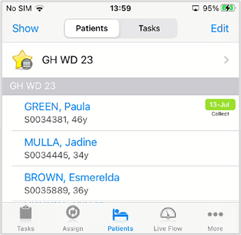
-
To access the patient’s details, scan their wristband, or select their name.
-
Scroll to Investigations and select Collections.
-
Select the collection you intend to take.
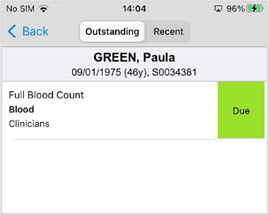
-
To confirm you have taken the sample, select > Collected.
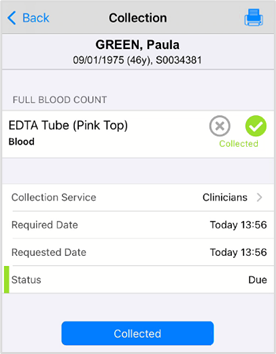
-
To print labels and forms, select
 , select a printer, and print.
, select a printer, and print.Print labels and forms separately. Check that you have selected the correct printer for each type of document.
 Recording the partial collection or non collection of a sample
Recording the partial collection or non collection of a sample
When taking samples, it might not be possible to obtain all the samples required for that order. For example, you might be unable to obtain the specified amount of blood required for all the samples. You might leave that sample aside temporarily and return to it, or ask someone else to take the sample later.
You can record samples as not collected. You must add a reason. Samples recorded as not collected remain as outstanding collections.
-
From Patients, select Show.
-
Select Investigation Collection.
-
Patients with samples due show an indicator on the right of the screen.
Red indicates it is overdue. Green indicates it is due now.
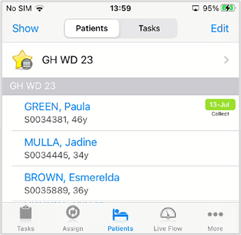
-
To access the patient’s details, scan their wristband, or select their name.
-
Scroll to Investigations and select Collections.
-
Select the collection you intend to take.
-
Select for each sample you collected.
Select for each sample you couldn’t collect.
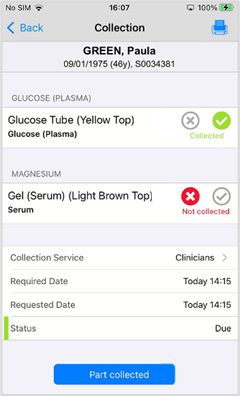
-
If you recorded some samples as collected, select Part collected.
If you only recorded samples as not collected, select Not collected.
-
Check and confirm which samples have not been collected.
-
If you collected partial samples, Nervecentre automatically creates a new order for any samples you didn’t collect.
-
If you were unable to collect any samples, they remain outstanding in the original order.
-
-
Select a reason. You can add supporting information as free text.
-
Optional: to reassign the collection, select a different collection service.
Recording collections on a desktop
 Recording the collection of a sample
Recording the collection of a sample
-
From > Clinical pages > select a patient > Patient Detail.
-
Select Investigations.
-
Select to view the outstanding collections.

-
Select Collected All to record the samples taken.
-
Confirm you have collected all samples.
The status updates to Collected.
 Recording the partial collection or non collection of a sample
Recording the partial collection or non collection of a sample
When taking samples, it might not be possible to obtain all the samples required for that order. For example, you might be unable to obtain the specified amount of blood required for all the samples. You might leave that sample aside temporarily and return to it, or ask someone else to take the sample later.
You can record samples as not collected. You must add a reason. Samples recorded as not collected remain as outstanding collections.
-
From > Clinical pages > select a patient > Patient Detail.
-
Select Investigations.
-
Select to view outstanding collections.
-
Select the samples that you have collected.
-
Select Collected Partial.
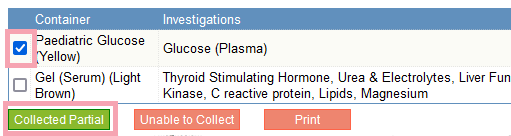
-
Select a reason. You can add supporting information as free text.
-
Optional: to reassign the collection, select a different collection service.
-
Read and confirm which samples have not been collected.
The samples not obtained are struck out on the original collection and the status is Part Collected.
Nervecentre automatically creates a new order and collection for the samples not taken.
 Recording an order as not collected
Recording an order as not collected
You can record a whole order of samples as not collected. You must add a reason. Orders recorded as not collected will remain as outstanding collections.
If you were unable to collect specific samples in an order, mark the order as partially collected.
Read about recording the partial collection of a sample
-
From > Clinical pages > select a patient > Patient Detail.
-
Select Investigations.
-
Select to view the outstanding collections.
-
Underneath the order you are unable to collect, select Unable to collect.
-
Select a reason. You can add supporting information as free text.
-
Optional: to reassign the collection, select a different collection service.
-
Read and confirm that you are unable to collect the samples.
-
The status updates to Not Collected.
Samples recorded as not collected remain outstanding.
Did you find this article helpful? Yes No
Sorry about that. Our help is a work in progress and we welcome any feedback.
Why wasn't this helpful? Please select one reason:
Thanks for your feedback.
Great!
Thanks for taking the time to give us some feedback.