Nervecentre V7.1 Help for Users
You can check pharmacy status, clinically approve a prescription, set a medication supply source, and do clinical checks and ordering checks. You can do some from the MAR Medicines Administration Record, also called drug chart: a list of all medications prescribed and administered. and on a desktop, you can do some from .
Pharmacy checks on a mobile
 Approving a prescription
Approving a prescription
-
From Patient list > (select a patient) > Chart, select a prescription
-
Select Approval > Approve.
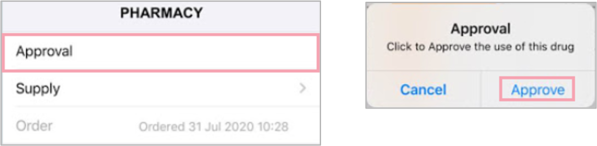
-
Approved prescriptions are shown with a tick.
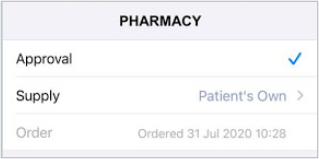
Remove prescription approval
-
From Patient list > (select a patient) > Chart, select a prescription
-
Select Approval > Unapprove.
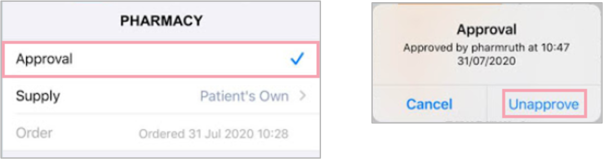
 Enter a prescription supply from Chart
Enter a prescription supply from Chart
-
From Patient list > (select a patient) > Chart, select a prescription.
-
Select Supply and select an option.
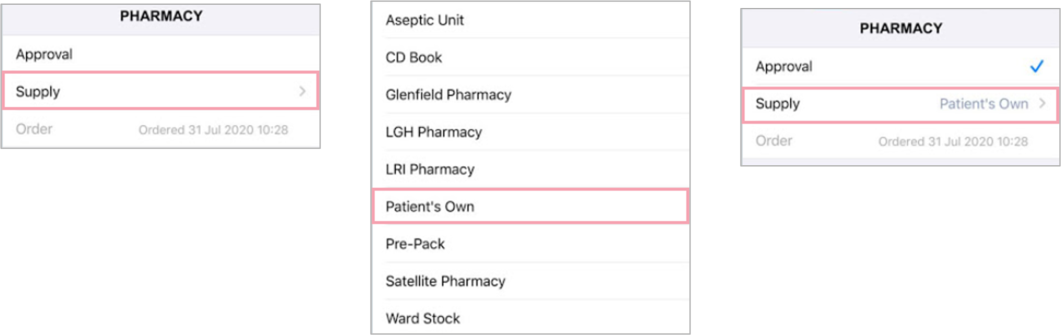
Pharmacy checks on a desktop
 Viewing the pharmacy status of a prescription
Viewing the pharmacy status of a prescription
From the MAR
To view a record of pharmacy actions on the events log, select the medication on the MAR, or drug chart.
The pharmacy status of a prescription appears on the MAR in the Ph column. This is available for Stat and Once Only, Regular Medicines, and PRN sections.
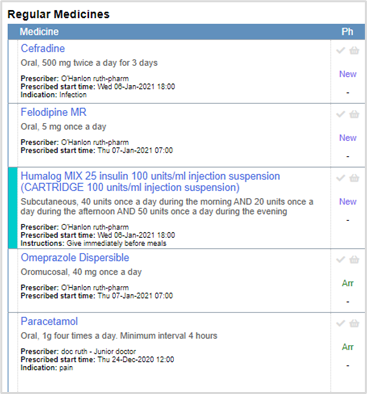
In Ph the prescription is shown as one of:
-
New: the medication is newly prescribed.
-
Arr: the medication has been prescribed from the arrival meds, or reconciled with an arrival med.
Pharmacy checking and ordering are shown by icons in Ph. They are also available in the Fluids section. Mouseover any icon in Ph to see more detail.

From Current
Select > Current.
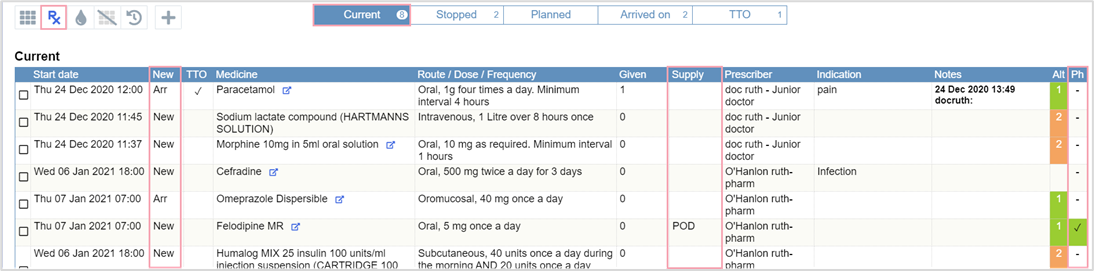
In New, the prescription is shown as one of:
-
New: the medication is newly prescribed.
-
Arr: the medication has been prescribed from the arrival meds, or reconciled with an arrival med.
 Mark a prescription as clinically checked
Mark a prescription as clinically checked
From the MAR
To mark a prescription as clinically checked, select , then select Approved. The tick turns green.
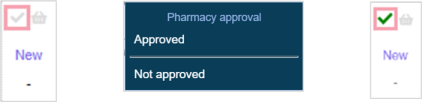
From Current
Select > Current > New.
Double click the dash in Ph, and Approved. Mouseover for more detail.

 Ordering medications
Ordering medications
To order a medication from the MAR:
-
Select > Order medicine.

-
Enter a note if required.
-
Select Confirm.
-
When a medication has been ordered, the basket turns orange.
 Approving medication orders
Approving medication orders
-
To approve a medication order from the MAR, select > Approve order.
-
Enter a note if required.
-
Select Confirm.
-
When a medication order has been approved, the basket turns green.
 Cancelling medication orders
Cancelling medication orders
-
To cancel a medication order from the MAR, select > Cancel order.
-
Enter a note if required.
-
Select Confirm.
 Recording a supply source
Recording a supply source
From the MAR
To record the supply source of a medication, select the dash and select required area from the list. Sources are represented by short codes, as shown.
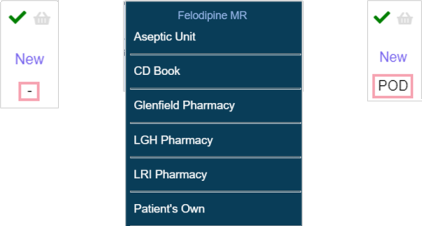
From Current
-
Select > Current > Supply.
-
To record the supply source of a medication, double click in an empty box in Supply and select from the list. Sources are represented by short codes.
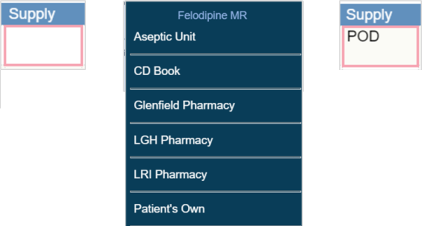
Did you find this article helpful? Yes No
Sorry about that. Our help is a work in progress and we welcome any feedback.
Why wasn't this helpful? Please select one reason:
Thanks for your feedback.
Great!
Thanks for taking the time to give us some feedback.