Nervecentre V7.1 Help for Users
You can create TTO To Take Out. Often used to describe the medicines added to the discharge letter, and, informally, the letter itself. prescriptions from Nervecentre for desktop. You can edit TTO prescriptions from both desktop and mobile.
Read about editing TTO prescriptions
Creating a TTO on a mobile
You can't create a new TTO prescription on a mobile.
Creating a TTO on a desktop
 Create a TTO
Create a TTO
-
To create a TTO select > Current.
-
Select medications to add to the TTO.
-
When all the required medication is highlighted select Create TTO from selected.
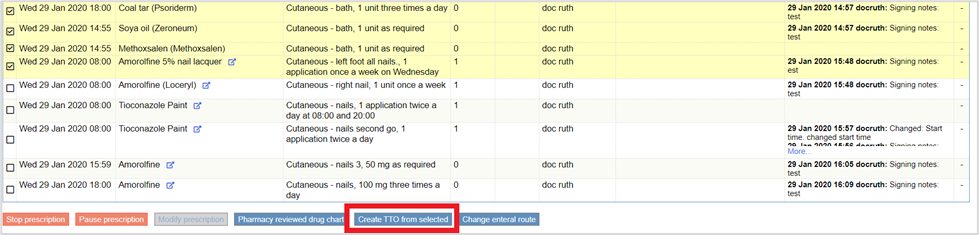
-
If further medication is prescribed after the creation of the TTO, select the medication and then select Add selected to TTO.
-
Select TTO.
This shows all medications added to the TTO. TTO Status guides you on how to progress the TTO.
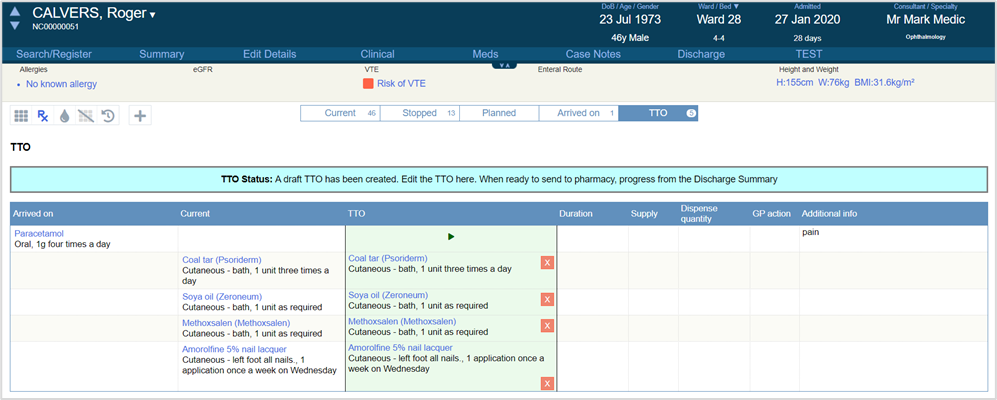
-
Select to restart any arrival medications that were stopped.
This adds the prescription to the TTO. To remove a medication from the TTO, select .
Paused medications resume automatically on discharge.
-
You can add further TTO details to individual medication, including discharge medicine supply, duration, dispense quantity, GP action, and additional information.
Double-click columns to select from lists or enter free text. The options you see depend on your trust or organisation.
-
To add a new medication to the TTO that is not a current medication, select .
 Create an empty TTO
Create an empty TTO
If the patient does not require any TTO medications, but the TTO process still needs to be followed, you can create an empty TTO from > TTO > Create empty TTO.
Did you find this article helpful? Yes No
Sorry about that. Our help is a work in progress and we welcome any feedback.
Why wasn't this helpful? Please select one reason:
Thanks for your feedback.
Great!
Thanks for taking the time to give us some feedback.