Nervecentre V7.1 Help for Users
You can add medications that a patient is already taking when they arrive in hospital. You can then reconcile the arrival medications with a hospital prescription, or pause the prescription while the patient is in hospital.
Adding, viewing, and managing arrival medications on a mobile
 Adding an arrival medication
Adding an arrival medication
You can search, scan, add from groups.
-
From Patient list > (select a patient) > Arr on > .
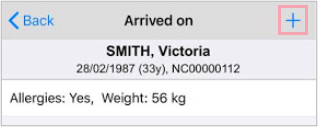
-
Add by using the search box, scanning, adding from groups, or adding from previous prescriptions. Adding an arrival med works in the same way as adding a prescription.
-
Select Submit.
-
To add another arrival med, select until you reach the search page.
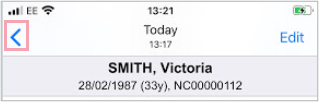
 Viewing arrival medications
Viewing arrival medications
-
Patient list > (select a patient) > Arr on.
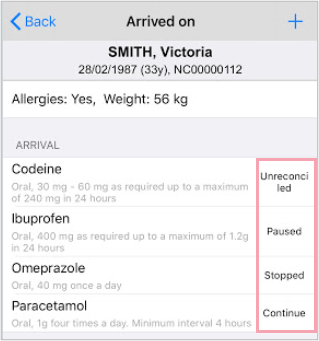
-
Arrival med status is shown next to the prescription.
 Adding a note to an arrival prescription
Adding a note to an arrival prescription
-
Patient list > (select a patient) > Arr on> (select arrival med).
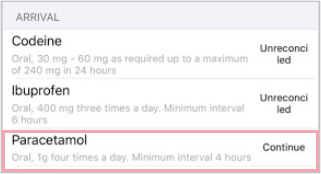
-
Add note (enter comment) > Add note.
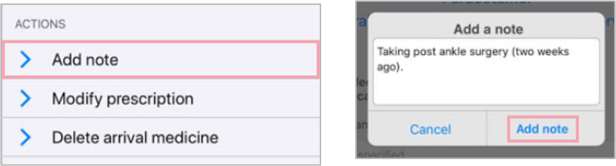
 Add quantity on arrival
Add quantity on arrival
Patient list > (select a patient) > Arr on > (select arrival med) > Quantity on arrival > (enter quantity in free text box) > Back.
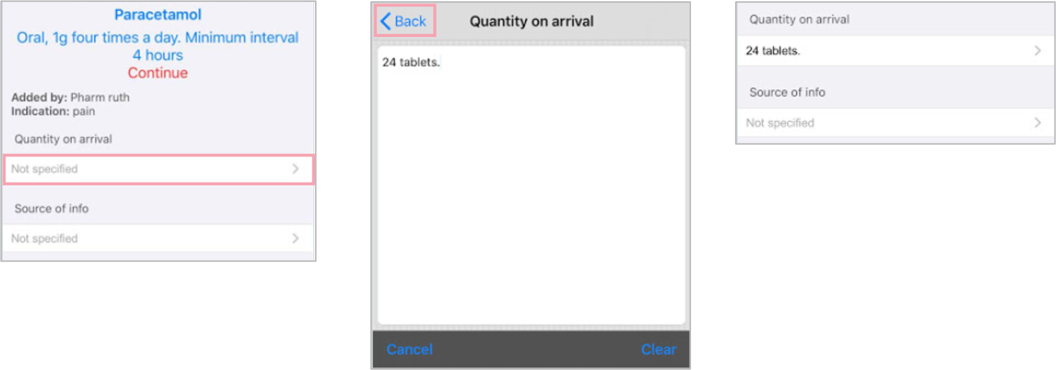
 Add source of information
Add source of information
Patient list > (select a patient) > Arr on > (select arrival med) > Source of info > (select one or more sources from the list) > Back.
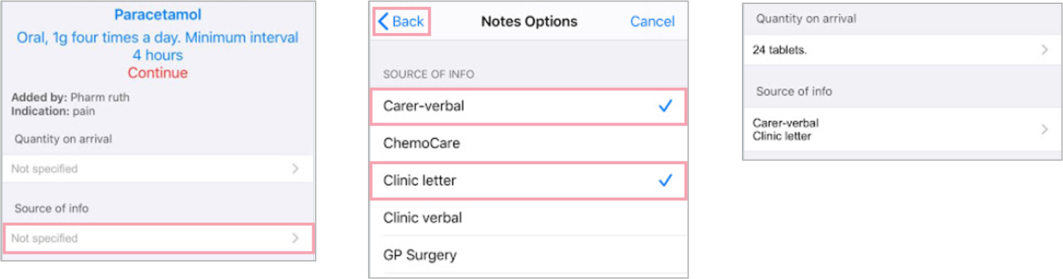
 Modifying an arrival medication
Modifying an arrival medication
-
Patient list > (select a patient) > Arr on < (select arrival med) > Modify prescription.
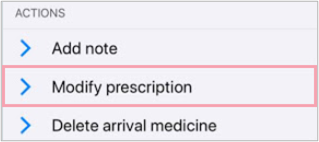
-
Modify an available field (for example Frequency, DOSE QUANTITY, INDICATION, or INSTRUCTIONS) and select Submit.
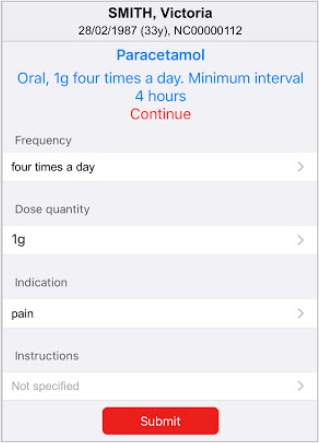
 Deleting an arrival medication
Deleting an arrival medication
Patient list > (select a patient) > Arr on < (select arrival med) > Delete arrivial medicine.
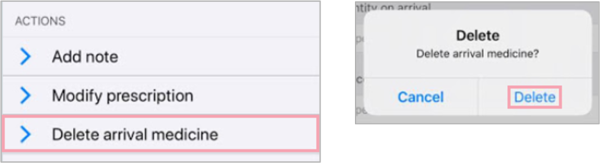
Adding, viewing, and managing arrival medications on a desktop
 Adding an arrival medication
Adding an arrival medication
-
To add arrival medications, select > Arrived on.

-
If a patient has no arrival medication, select Med History Complete, then select Reconciliation Complete.
-
If a patient does have arrival medication, select .
-
There are several ways to add arrival medication:
-
Start typing the name in Search or scan and press Enter to search.
-
Select Search or scan and scan the medication.
-
Search from the groups and folders.
-
-
Select the arrival medication.
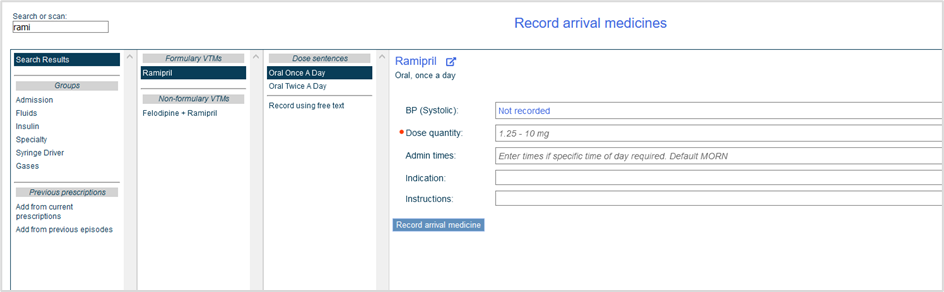
-
Select to view policies attached to the medication.
-
Enter or select information to complete the form. Mandatory fields are marked .
-
Select Record arrival medication.
 Searching for a medication using groups
Searching for a medication using groups
Depending on your organisation, some medications might not be available from Search or scan. You can instead search for the medication using groups.
Groups can be configured to show treatment pathways, groups of medications, or medication types. This gives you quick access to lists of related medications.
-
From > Arrived on, select .
-
Select a group in the column on the left, then select something in the next column. The groups allow you to move through clinically configured choices, providing appropriate dose sentences A pre-configured prescription that can present the user with a small number of prescribing options or allow prescribing in a single step. It can include dose, route, and administration guideline..
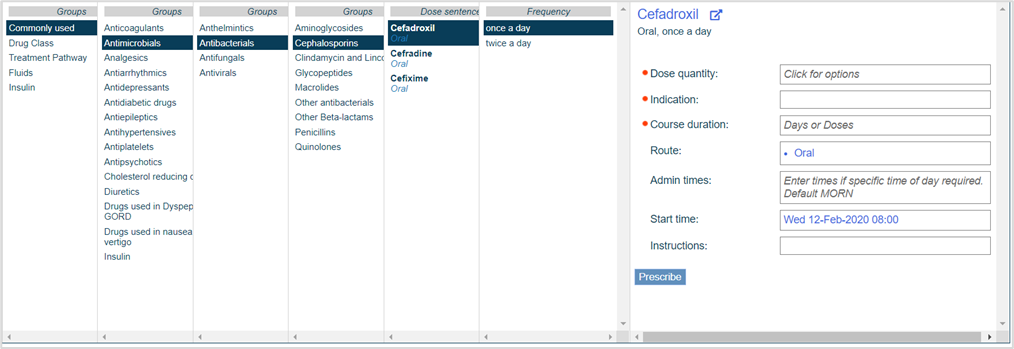
 Selecting a medication from a previous prescription
Selecting a medication from a previous prescription
-
From > Arrived on, select .
-
Select Add from previous episodes orAdd from current medicines.
-
Select the episode from Episodes by start date.
If adding from a previous episode, you are shown a list of the patient’s discharge medications from that episode.
-
Select a required medication. Medications showing are already added as arrival medications.
-
Complete the form and select Record arrival medication.
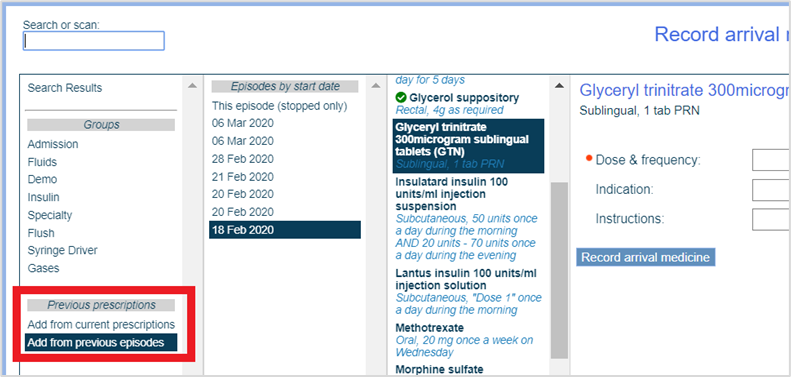
Arrival medications added from current prescriptions automatically reconcile.
 Adding details to recorded arrival medications
Adding details to recorded arrival medications
You can see recorded arrival medications on > Arrived on.
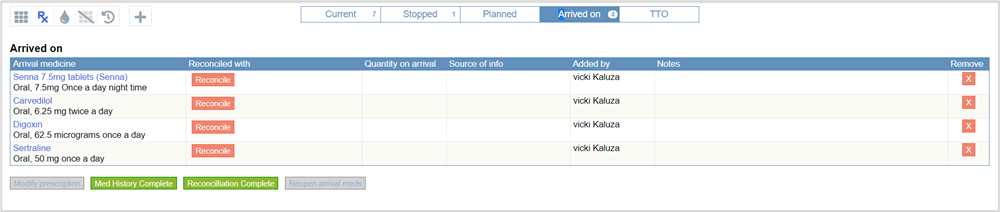
-
To record the quantity of medication brought into hospital, double-click a medication in the Quantity on arrival column.
-
To record the source of information, double-click a medication in the Source of info column and select one or more options.
The options you see are decided by your organisation.
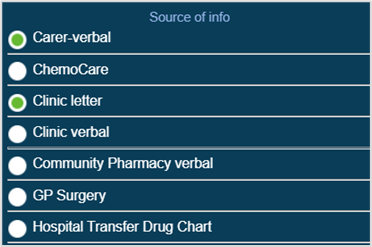
If all arrival medications share the same source of information, you can copy these to all arrival medications rather than entering each individually.
-
Mouseover the cell under Source of info and select > Copy to all arrival meds to copy to all cells in the column.
-
To add a note, double-click a medication in the Notes column.
-
Select anywhere outside a text field or list to return to the main screen.
 Modifying an arrival medication
Modifying an arrival medication
Select Modify arrival medicine to add or change information about the selected arrival medication.
 Deleting an arrival medication
Deleting an arrival medication
Select the arrival medication you want to delete, and select from Remove.
 Viewing history for arrival medications
Viewing history for arrival medications
You can view all actions relating to arrival medications for the patient's current visit.
-
From > Arrived on, select Show history.
Did you find this article helpful? Yes No
Sorry about that. Our help is a work in progress and we welcome any feedback.
Why wasn't this helpful? Please select one reason:
Thanks for your feedback.
Great!
Thanks for taking the time to give us some feedback.